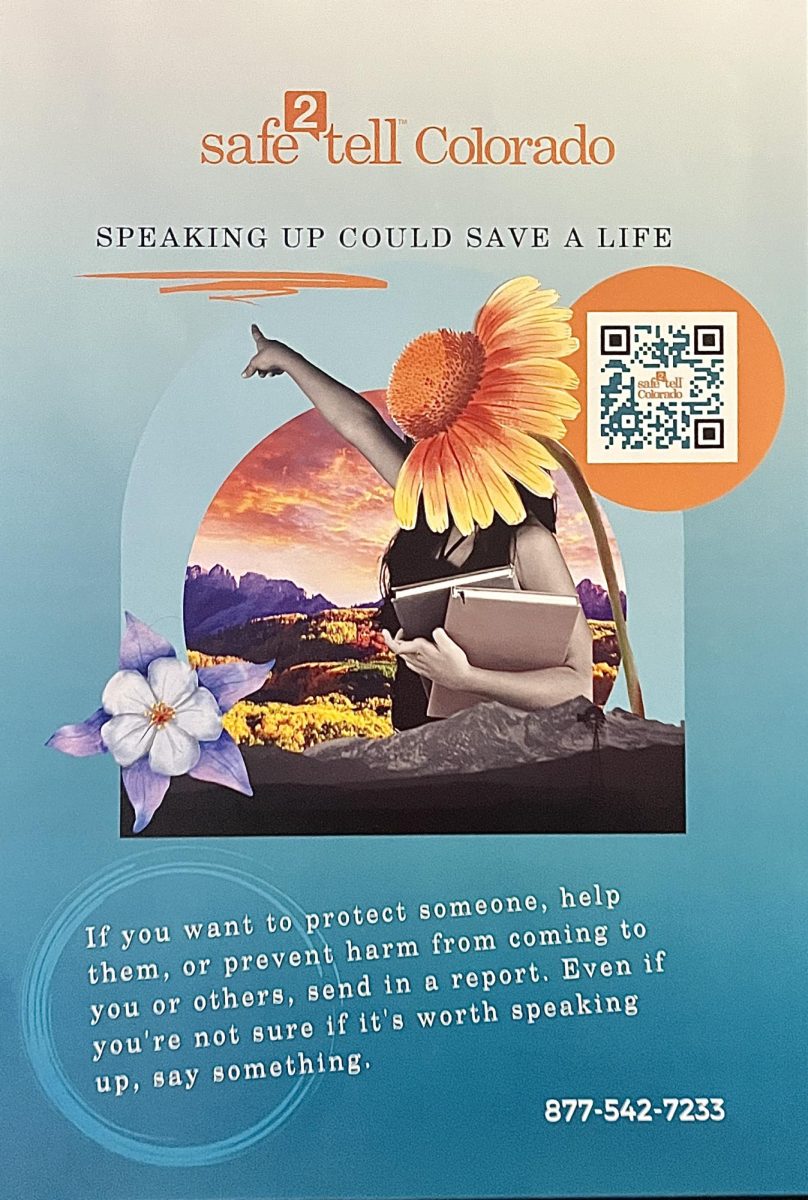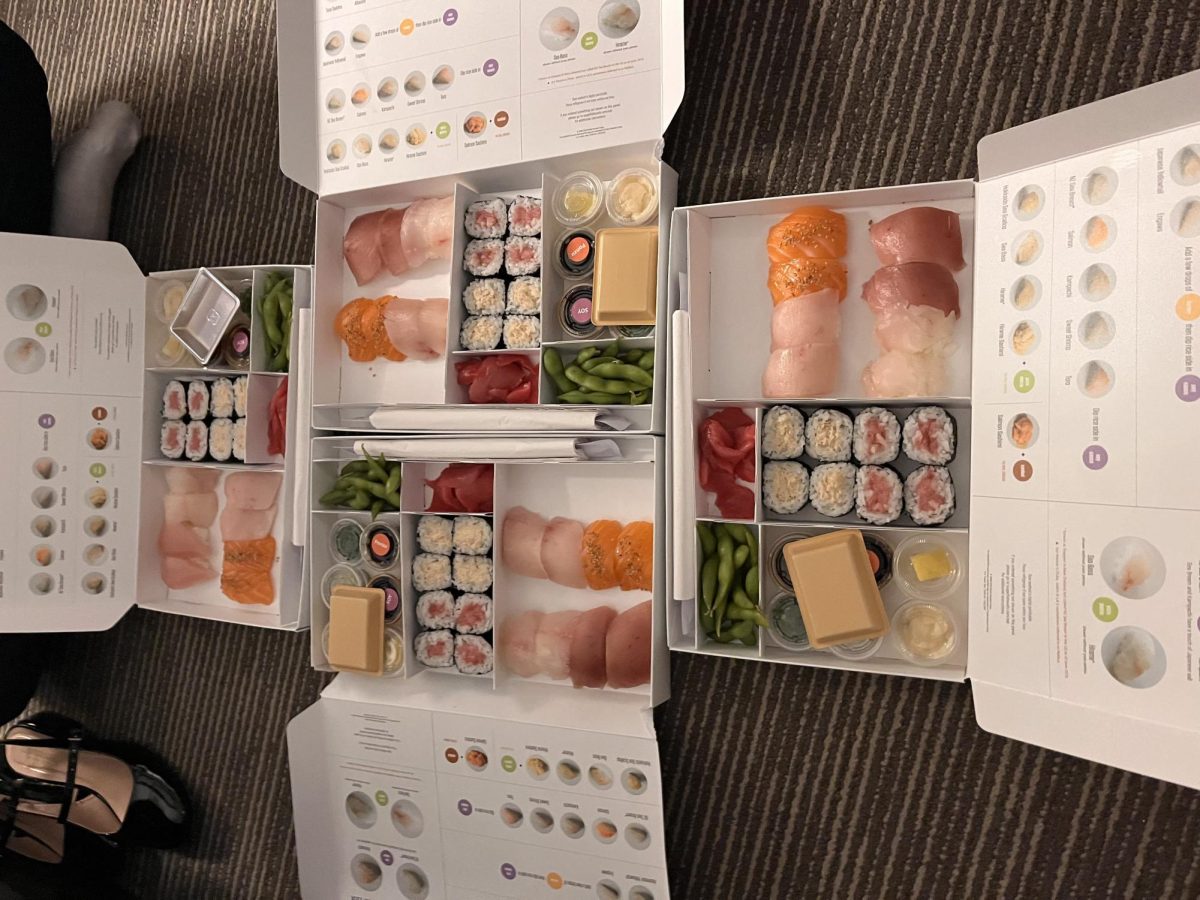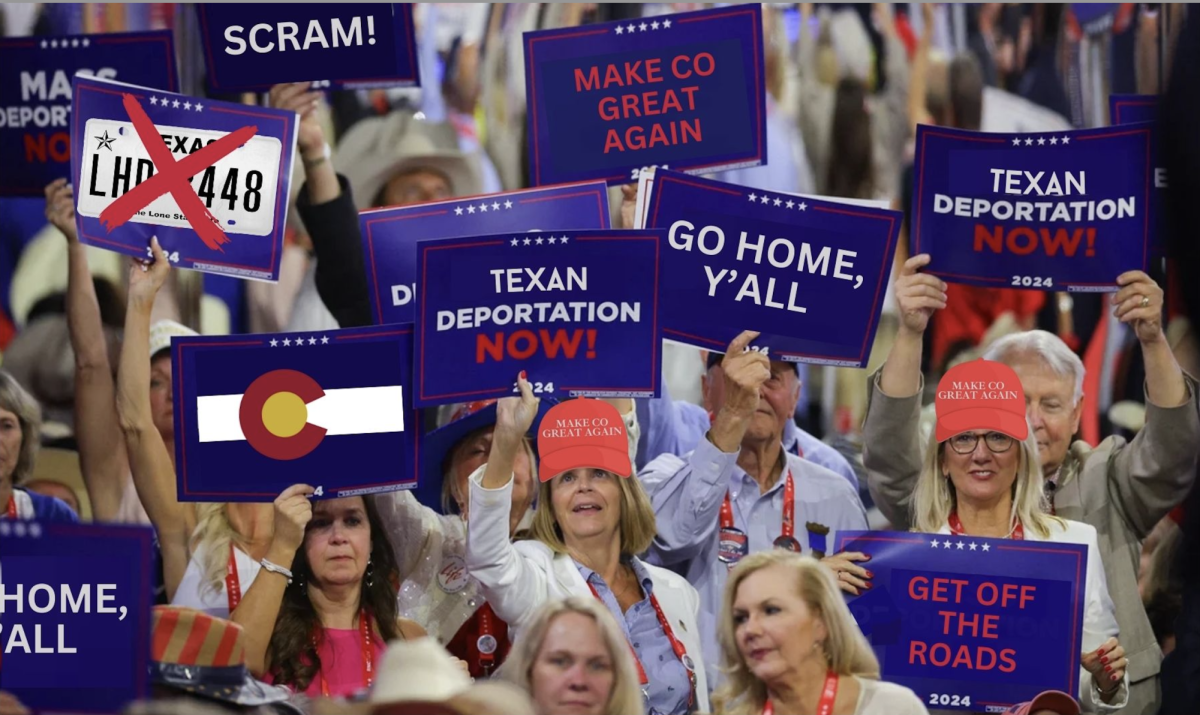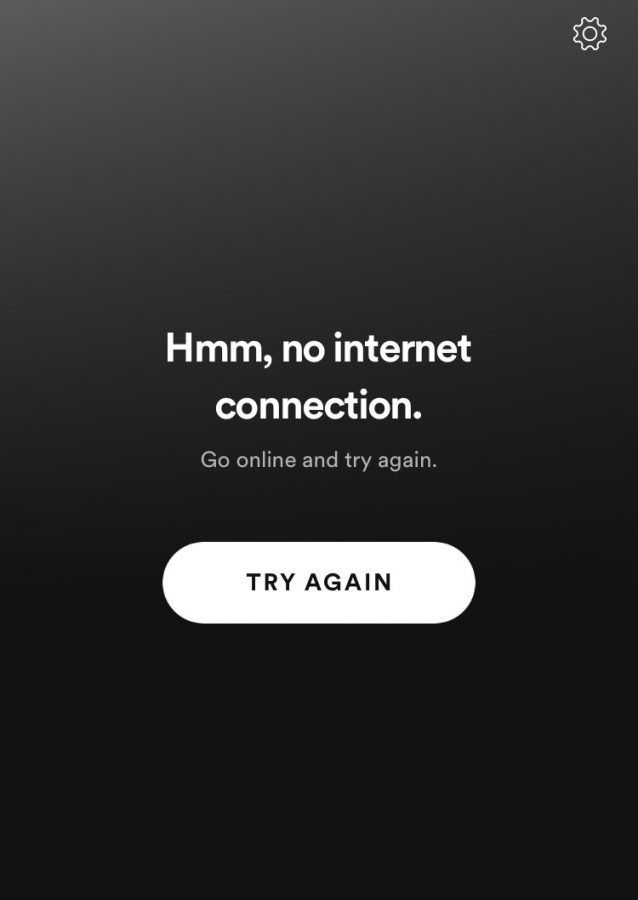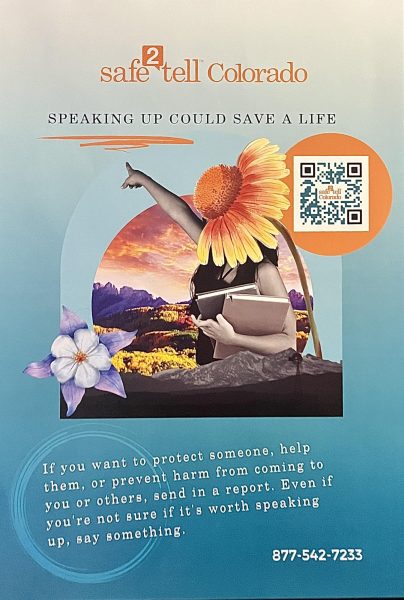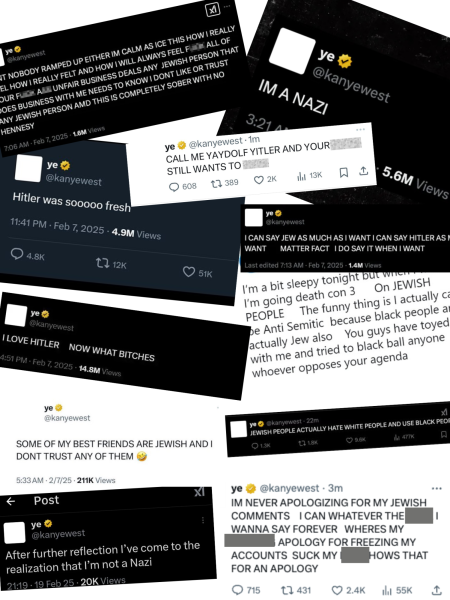What’s up with the Wifi?
The screen the shows when Spotify doesn’t have any connection.
Instagram won’t load, Snapchat isn’t responding, and all Google is showing is the T-Rex game! Many students have noticed that the public wifi used last year appears to have broken down.
The problems that students have run into are intentional, but some students think the complications were put there on purpose. Over the summer, the district Tech team, led by Jason Pfeifer, installed and upgraded some new systems in the wifi system, which was meant to make it easier for the school to be able to track who was on the network and what they were doing. The new installations weren’t meant to block anyone from the wifi.
However, there have been obvious connection difficulties since the beginning of school. The Tech team is working to fix the issue, which has affected students at both the middle school and high school.
The issue on students’ phones is that the wifi page won’t reload and send the user to the internet page (typically a Google or Safari page) that is needed to sign into the wireless network. The system blocks the user from using the wifi until they sign in, which is a complicated and convoluted process.
An issue that I ran into was that whenever I would try to pull up the browser to get the login to come up, it would say that my phone was at a liability for something/someone to watch what I’m searching up. A friend of my discovered that if you clicked on the drop-down button, a hyperlink appeared that automatically sent my phone browser to the login page.
Jason Pfeifer, the Aspen School District Network Administrator, has been helping kids out in the middle school who come to him with the same issues.
“The problem that we’ve been seeing is that once a student signs in, the page breaks. So we’ve been working with Ruckus, the company that provides the wifi service, and they’ve been supporting us and helping us try to fix the issue.”
As a student trying to get on to the wifi, there’s a couple of different steps to take:
- Close all tabs in the default browser. (Most likely Chrome or Safari)
- Close the browser.
- Restart device.
- Try to reconnect to BYOD.
- If the login page still doesn’t launch, then go to a safe browser tab and hopefully that triggers the login page to pull up.
“We’ve been updating the server which I think has improved some of the redirection problems,” Pfeifer said. “It’s not perfect yet, so we’re still working on that.”



Aja is currently a senior and has been writing with the Skier Scribbler since she was a freshman. She's spent her quarantine growing new plants, reading,...